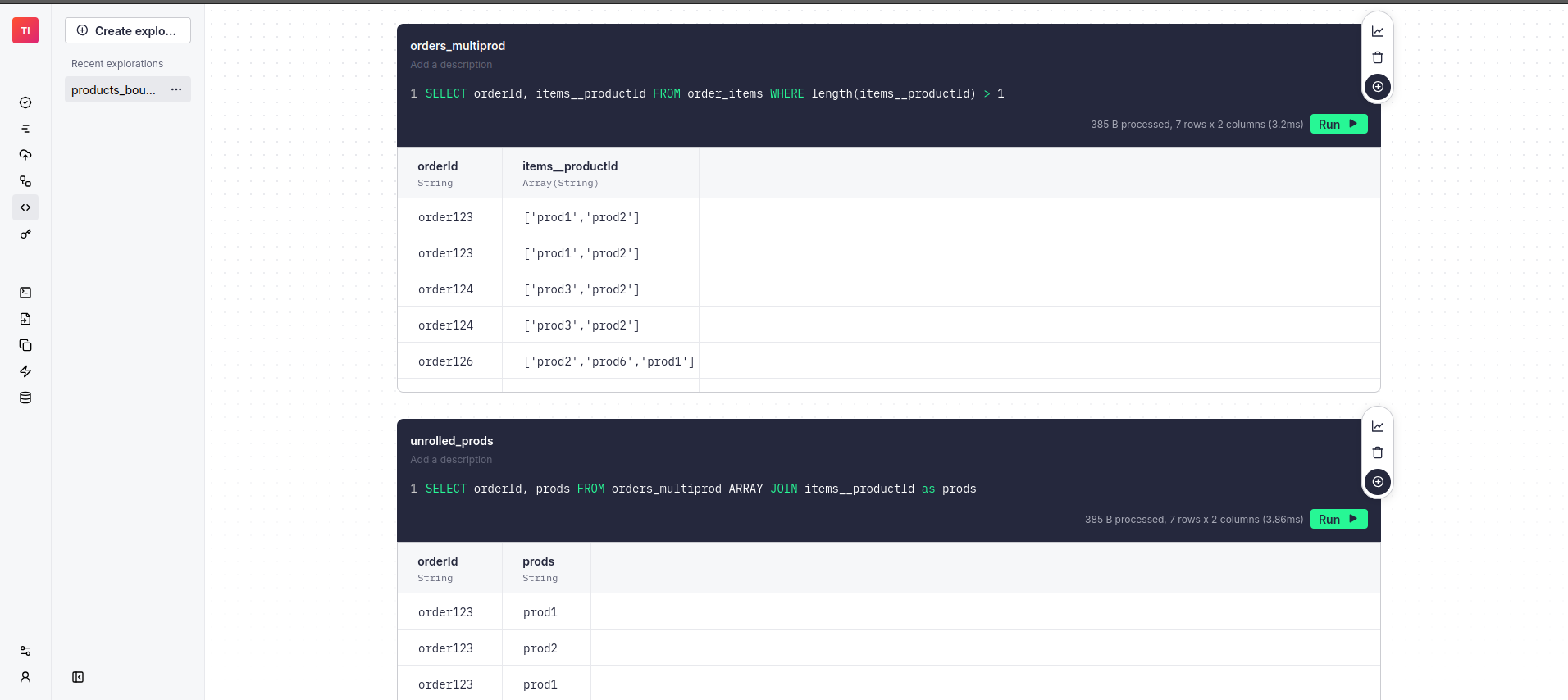My Tinybird Account
I’ve been a fan of Tinybird for a while, often reading their blog posts and watching demos. But I’d never actually used it. You can’t truly understand something until you try it yourself, so I decided to get my hands dirty and create my first Tinybird account.
I started at the very beginning, following the Chapter 1: Idea to Production guide in the documentation. Before running the install script, I took a quick look at what I was downloading:
$ curl -s https://tinybird.co | cat
#!/bin/sh
# shellcheck shell=dash
# ... (rest of the script)
Everything looked good, so I ran the script and got set up.
$ uv tool list
litecli v1.13.2
- litecli
tinybird v0.0.1.dev266
- tb
Tinybird seems to be iterating quickly! Every time I start my container with tb local start, there’s a new version available.
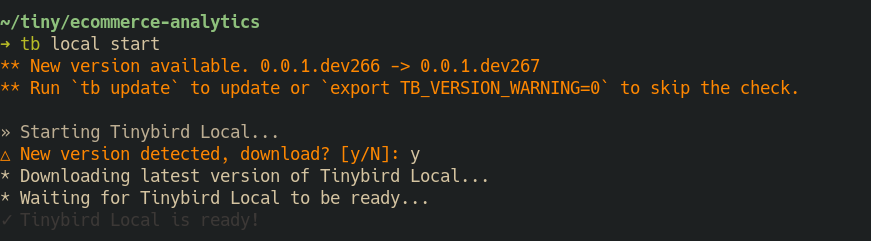
I now have Tinybird running locally in a Docker container:
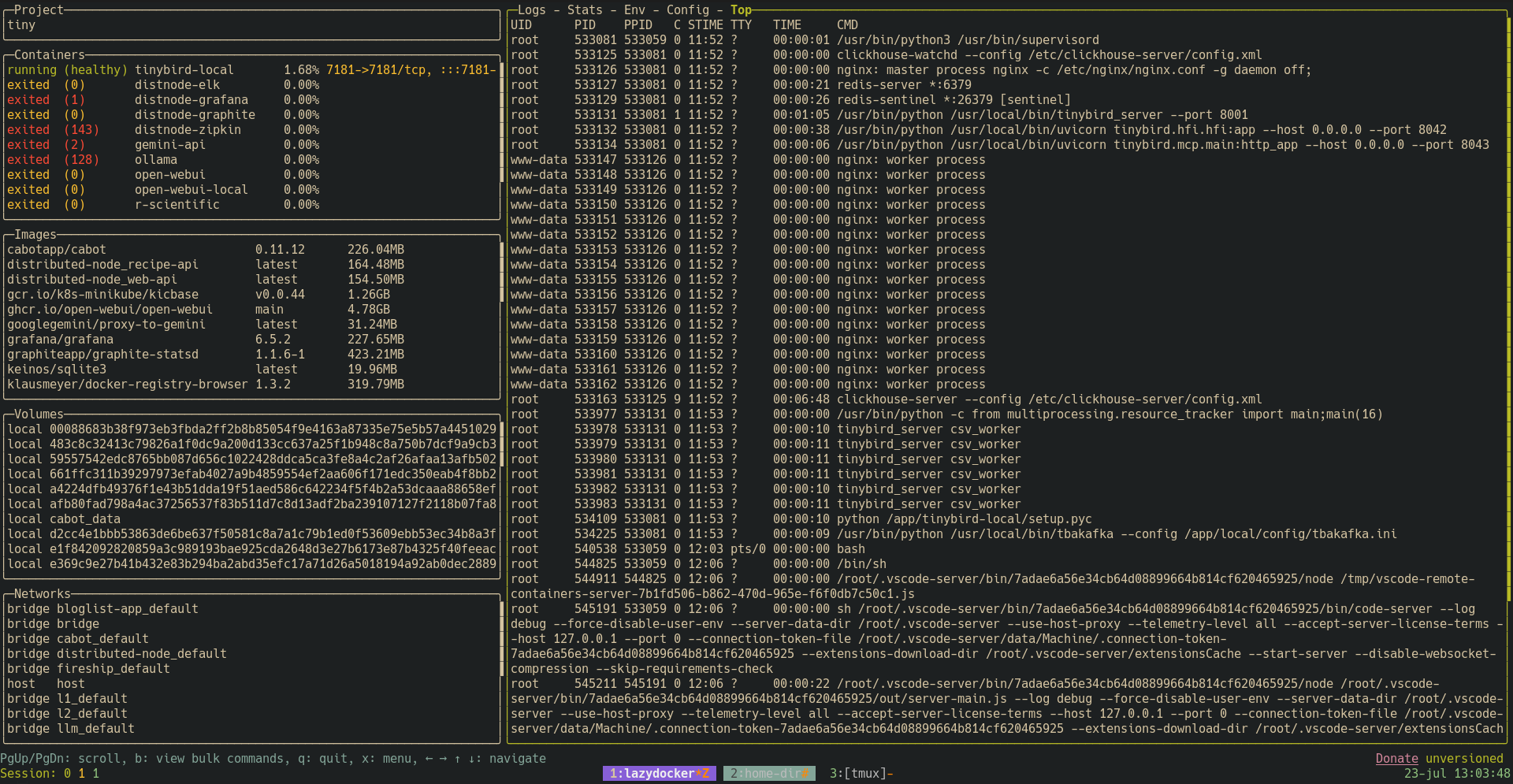
Before continuing with the tutorial, I poked around inside the container a bit.1
docker inspect 1bd543200c7dfb5db96ed916b13277cc010c25b6279b29a6adbbd80808fa2dbf | llm 'gemini-pro' -s 'You are an expert devops engineer, give me a simple markdown report explaining me the content of the following docker container' | python -m rich.markdown -
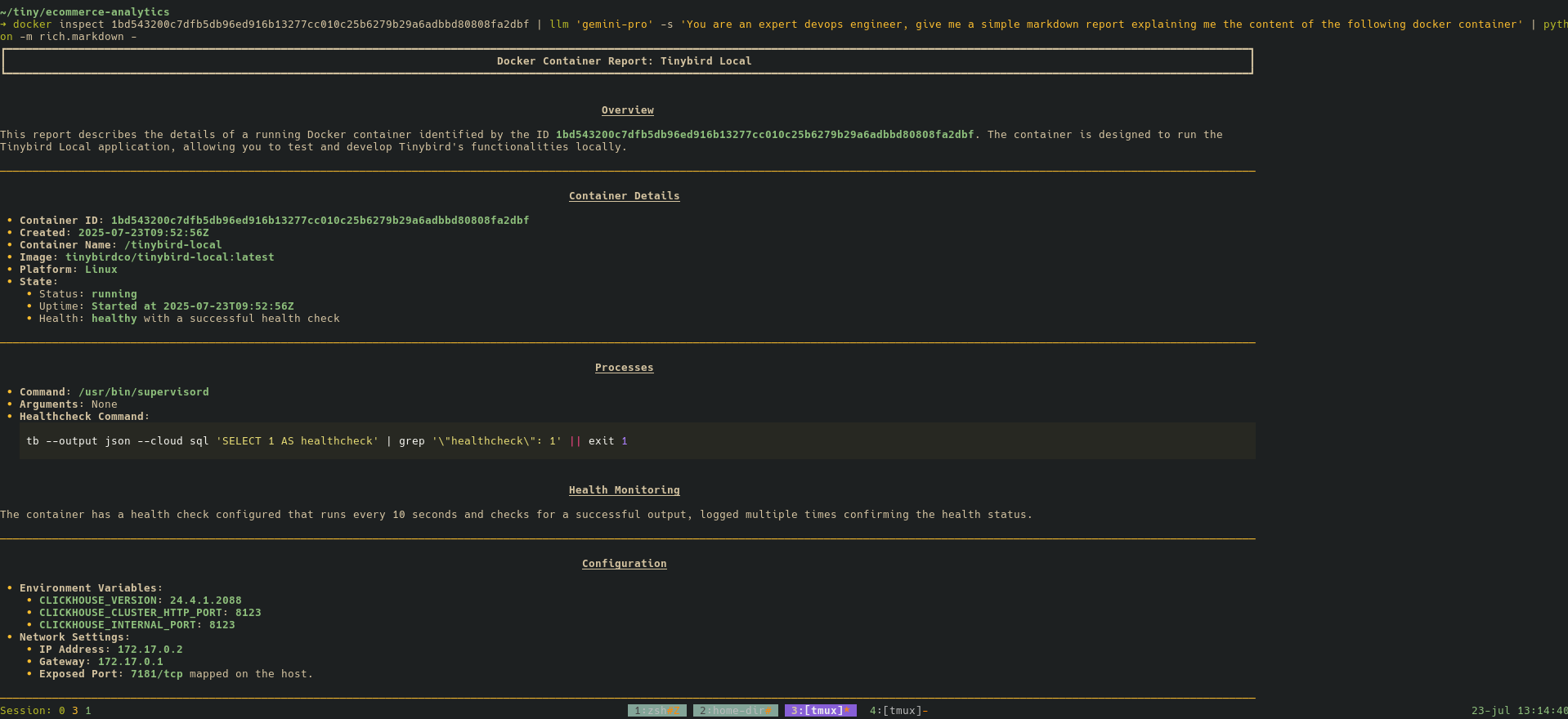
$docker exec -it tinybird-local ps aux | llm 'gemini-pro' -s 'You are an expert devops engineer, give me a simple markdown report explaining about the process running in the following docker container' | python -m rich.markdown -
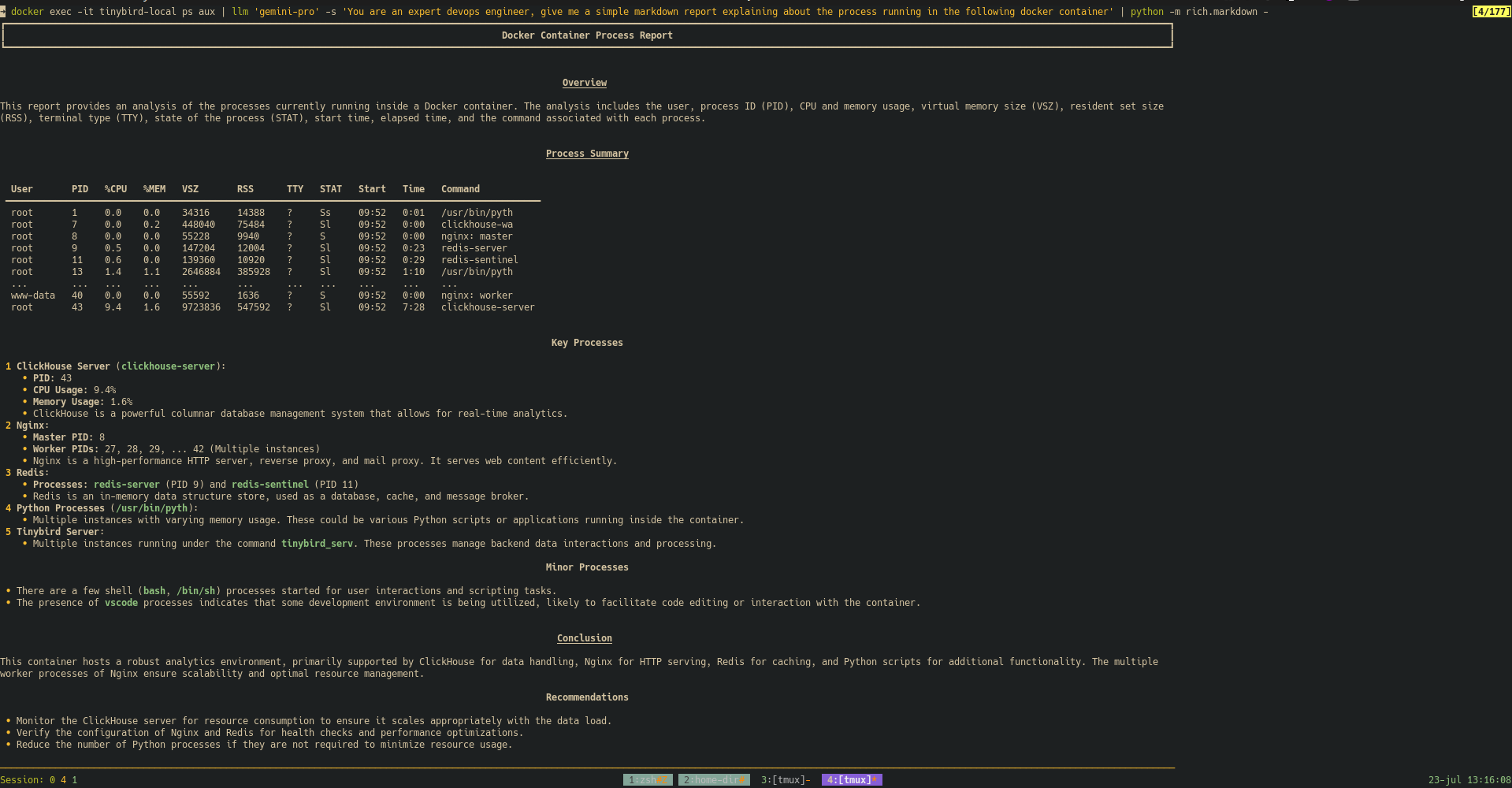
Back to the tutorial! I followed the steps until I successfully deployed my first data to the Tinybird cloud. 🎉
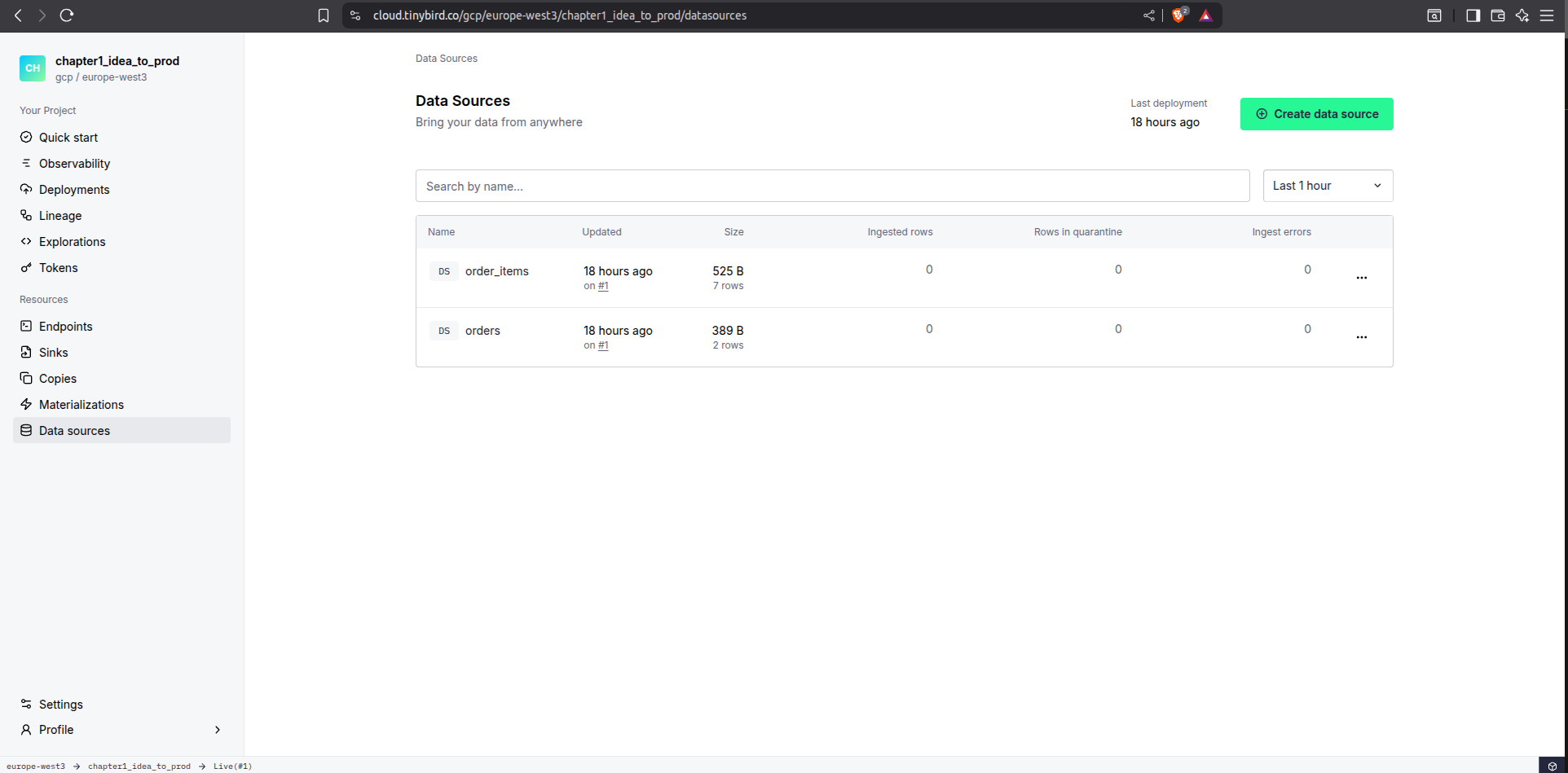
./Conclusion
I’m really enjoying the tb CLI so far. Here are a few things I particularly like:
- Helpful suggestions: The CLI provides suggestions if you misspell a command. This is a small touch, but it makes a big difference in usability.
- Autocompletions in
tb dev: The playground environment has excellent autocompletion, which speeds up development significantly. tb dev --uifor exploring pipes: This is a fantastic way to visualize and understand the flow of data through the pipe nodes.2 It’s much easier than my previous approach!